Tiresias (the GPUkiller) 820-2914
Mounting instructions
The Tiresias is a small board that can be soldered onto the motherboard of the MacBook Pro 15-inch or 17-inch 2011 (Early or Late) models.
These are all the models that have the 820-2914-A, 820-2914-B, 820-2915-A or 820-2915-B motherboard.
The 820-2914 and 820-2915 board has two GPUs. The internal (Intel) GPU that is part of the PCH, and an external (discrete) AMD GPU. It is the external GPU that fails in 'a small percentage of MacBook Pro systems' (Apple-speak for: 'very many'). The Tiresias writes the 'gpu-power-prefs' nvram-variable to the ROM so that the Mac does not use the (dead) external (discrete) AMD GPU anymore. If the user clears the NVRAM (PRAM) there is no problem as the Tiresias will write the record again, and the Mac will work again.
This makes this the ideal solution to bring a 820-2914 or 820-2915 with dead GPU back to life. Installation is easy (no wires to solder). You will need to mount a very small board onto the motherboard. An experienced technician can do this in minutes. Other than that R8911 should be removed to turn off power to the dead GPU. This saves energy, generating less heat and conserving battery life. Removing R8911 also prevents the Mac from getting confused by the dead GPU because even with the GPU turned off it will still try to talk to the dead GPU. Depending on what internal contacts in the GPU are ruptured this might confuse or even crash the Mac.
Thunderbolt
Video out on the Thunderbolt port is not supported, but all other functions of the Thunderbolt port will work.
OS X 10.6 - 10.12 (Sierra)
The backlight slider (in System Preferences) and the backlight keys (F1 and F2) work. System sleep works.
OS X 10.13 (High Sierra)
As far as we know 10.13 (High Sierra) offers no advantages over 10.12 (Sierra). But...
Apple totally redid the video drivers in High Sierra, and now checks if the EDID of the LCD matches what Apple likes to see for that model against a new table. If the EDID of the LCD does not match for the Mac model then the backlight controls will not work. And worse, after the machine wakes up from sleep the backlight is not turned back on at all.
With the Tiresias in place the EDID of the LCD obviously does not change. But I suspect that Apple somehow interprets the Mac to be a different model (maybe the 13-inch one that never has the GPU?) and causes this anti-repair mechanism to kick in.
To solve this issue we made a new version of the Tiresias that PRESERVES the backlight control in High Sierra.
All Tiresias shipped after 1 April 2019 are the new version with backlight control.
Step 1: Mount the Tiresias
The Tiresias GPUkiller mounted over the ROM on the 820-2914.
The Tiresias GPUkiller for the 820-2914.
The position of R8911 which you should remove on the 820-2914.


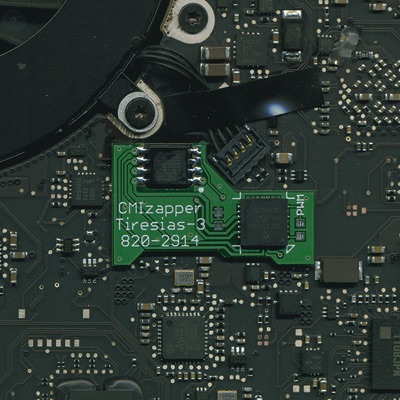
Step 3: Let the Tiresias do the brightness
Feel free to try the Mac after doing step 1 and 2 and BEFORE doing step 3. The Mac should go 'boing', give an image, and boot.
When you run High Sierra (or later...) then this step is NOT optional. Without it you can not control the brightness, and worse, the brightness will disappear altogether after system sleep. When you run any OS before High Sierra then mounting the two wires is optional but there is no problem if you do implement them.
If you want the Tiresias to handle the LCD backlight then you have to solder two wires from the Tiresias to the motherboard and remove one resistor.
The first wire (green in our pictures) connects to the PWM pad on the Tiresias. The other end connects to BKL_PWM. Connect onto the test-pad immediately to the right of R9704. R9704 has to be removed. This wire is needed to get backlight after sleep when running High Sierra or later. When installing this wire it is important that you also remove R9704.
The second wire (yellow in our pictures) can either be soldered onto probe point 1413 (WS_KBD23) near U5701 or onto pin 6 of the keyboard connector J5713. Soldering onto the probe point is easier as the keyboard connector is very fragile and liable to melt. This wire is needed to be able to control the backlight with the F1/F2 keys after placing the first wire. If you don't need to control the backlight you can leave this wire out.
It is important to install the wires and to remove R9704 together. If you remove R9704 without mounting the PWM wire you will have no backlight at all.

The position of R9704 which you should remove on the 820-2914.
R9704 is on the bottom side of the board, so the other side from where the Tiresias mounts.

Step 2: (Important!) Turn off the (dead) GPU
Do not skip this step! One resistor has to be removed from the motherboard.
R8911 has to be removed to turn off the external AMD GPU.
This resistor has to be removed because the OS tries to talk to the GPU during boot. If it sees the GPU it might try to use it. And if it tries to speak to the GPU and the GPU gives strange answers (remember that it is dead...) then the Mac might crash when booting.

The motherboard with R8911 removed.
U5701 is on the bottom side of the board, so the other side from where the Tiresias mounts.



